How to issue a discount coupon (First time)
1
Please click on the QR button on the newsletter and LINE you received, or campaign poster, or click on the application button to proceed to the coupon registration page.
2
The issuing procedure differs depending on whether you are using an iOS device (iPhone/iPad/iPod touch) or an Android device.
Please refer to the procedure applicable to the device you have.
- iOS device (iPhone/iPad/iPod touch) Users
1.
Enter your personal info and submit!2.
Click "Add to Wallet" black box in the centre.3.
Coupon will be shown here. Click "add" on the top right. Now you have the coupon in your Wallet.4.
Show the coupon at the cashier prior to check-out
- Android Users
1.
Enter your personal info and submit!
2.
Click "Add to Smartphone" black box in the centre.
3.
Log in with your Google Account.
4.
Save the coupon to Google Pay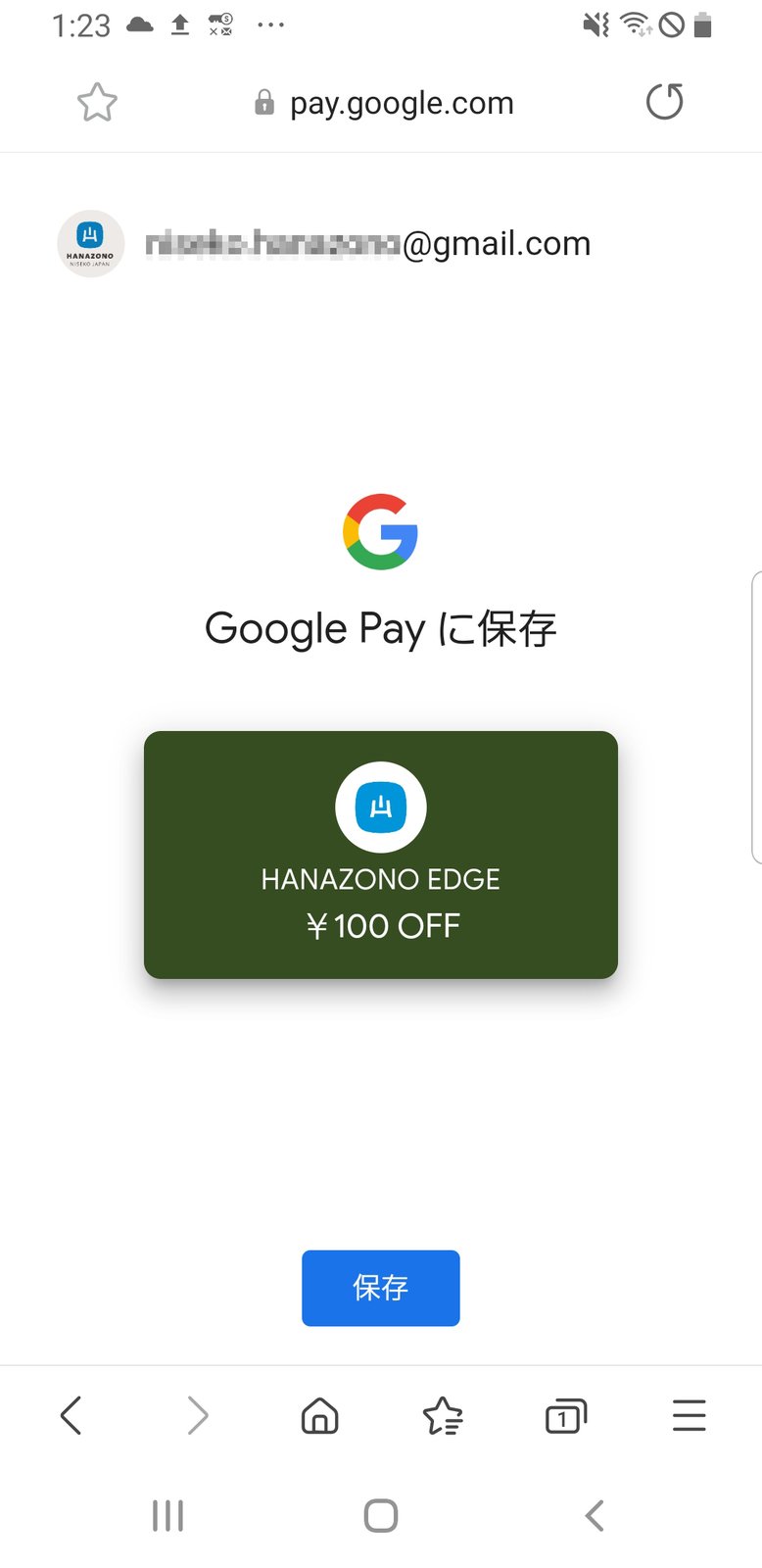
5.
Click on "Use Coupon" at the bottom right of the screen.
6.
The coupon can be viewed on Google Pay.
You may use screen shot:
If you don't have Google Pay installed in your phone, you may use the screen shot of the coupon.
After you log on to your Google account, the coupon will be shown on the screen. Take a screen shot of the coupon and show this at the cashier.
3
All you have to do is just use it at Hanazono Resort!
Don't forget to show the coupon to the cashier!😘
Remarks
Smartphone/iPhone is required to enter the campaign.
To use this service, you need to have an environment with an internet connection.
Coupons will be issued using the wallet function of smartphones, Apple Wallet (iPhone devices)/Google Pay (Android devices).
ID registration by e-mail address is required to issue coupons.
Please show the coupon prior to check-out at the cashier.
If you use this service, you will receive a newsletter from HANAZONO (you can unsubscribe).




